Trying Windows Subsystem For Android
I had seen tweets about the Windows Subsystem for Android (WSA) quite a few times recently.
Twitter is the source of all my news, oops?
Installation and connection
I found this guide on Windows Central (probably also from Twitter) and quickly followed the first few steps. Then I realised I needed to install apps with the Android Debug Bridge (adb) since at the moment the Amazon Appstore that’s the official store of WSA has support only in the USA. Luckily the guide linked to their own guide for sideloading with adb
But it wasn’t really very clear. The instructions for connecting were (on 2022-02-20)
adb connect WSA-IP-ADDRESSIn the command, replace “WSA-IP-ADDRESS” with the actual IP address of the Windows Subsystem for Android.
For example, this command connects using the 172.17.114.137 address:
adb connect 172.17.114.137
However there’s no mention of how one could find the IP address. I scrambled about around the interface. Even if I found the “actual IP address” of WSA from within the Developer Options menu in the Settings app, I would need to authorise the adb connection, but I could not see the popup anywhere.
Turns out the answer was in Windows’ own WSA application screen
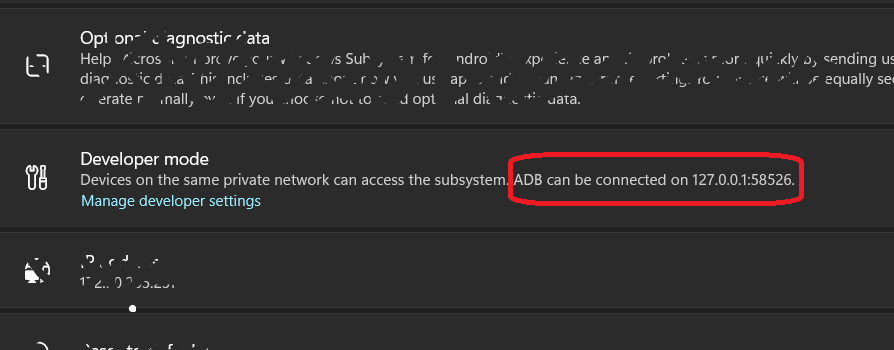
But that’s not the IP of the WSA virtual machine. There’s some pre-authorised passthrough from the loopback interface. And Windows did a good job of making it clear. A bit troublesome if there are no Android apps running. The IP appears to be assigned only while apps are running, so maybe open the Developer Options menu from the link to forcefully assign an IP.
Praises
-
It’s so snappy!
It’s really very very smooth. I tried Tachiyomi - one of my alltime favourite opensource apps, a manga reader.
Mehs
-
What’s the point?
Even back when the feature was announced as part of Win11’s release, I wasn’t particularly impressed with it. I couldn’t think of any real advantages. I still cannot. One I could have seen in the past was WhatsApp or Instagram. But they can both by used very well from a browser today.