Wikipedia Journey In Your Pocket
I go down a rabbit hole starting at Twitter and ending at Wikipedia... ending?

Glenn Newcomer. CC BY-SA 4.0 via Wikimedia Commons
It always seems to start on Twitter
I suppose that is an indication of the amount of time I spend there. What else do I do while waiting for an update to finish downloading?!
A lot of slides!
Last week, I gave a talk that had 373 slides. I had 45 minutes, so it was a slide change every 7 seconds, on average.
— Marcin Wichary (@mwichary) June 13, 2022
ama
This seemed quite interesting, so I was reading through the thread and found a link to a recording of an older edition of the talk.
While I had gone looking for the slides that moved so quickly I had been quite engrossed in the content too. I found it so interesting that I decided I would check out Figma and possibly use it for my next illustration.
… burnt pizza?
obsessed with the person who forgot their frozen pizza in the oven for four hours and then took a photo of its charred remains for the wikipedia article "pyrolysis" pic.twitter.com/Xr6BaO6Lrg
— depths of wikipedia (@depthsofwiki) June 13, 2022
HAHA this was just funny. And thinking this page might be interesting, I decided to follow the page. The bio mentioned the person managing the page. Going to their twitter profile I ended up…
Wanting to download Wikipedia
… because they had recently tweeted about an piece they had published on the Slate. It was about the whole of Wikipedia being download in Russian more frequently of late. And also about other instances of Wikipedia being downloaded.
So now I want to have my own copy of offline Wikipedia too.
That ends the journey
Was there not a term for this? “Going down a rabbit hole” or something to that tune? Where you go looking for something and are eventually learning how to feed giraffes.
…
Ah it’s called a wiki rabbit hole.
Oh look there’s an xkcd!
…
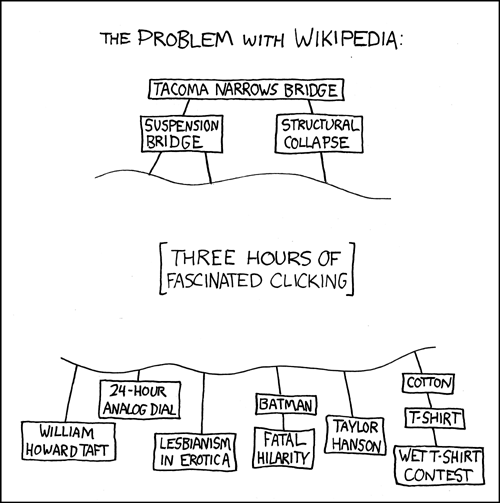
Well I have come out of that rabbit hole now, right? …right? RIGHT???
DING DING DING
That is a very misleading title. I just installed DING — Desktop Icons New Generation. An extension to the GNOME desktop environment that I love and use to add desktop icons.
To be fair, I really do not look at my desktop very often—almost never. But I am nonetheless used to being able to just plonk files to my “Desktop folder” which is not as easy to select in the Files (nautilus) graphical interfaces.
I had hoped DING would offer a solution, but no. It does not. DING does only what DING is supposed to. Generate icons on the Desktop.
Blog things
Wow I could fill pages with just this topic. But I don’t want tooo!
added a helper script to edit “today’s” post
So now I don’t have to type vim _posts/202-ugh-what-day-is-it and then
realise I missed the .md
Now I can just run ./post and if there is a file with today’s date, it
is opened using ${EDITOR:-vi}. Else a prompt asks for a slug and creates
and opens the file. It’s a
surprisingly uncomplicated script
for something that I wrote.
Even in creating the helper, I had a lot of hurdles. If you would like, see the commit history
I had too many cycles of “yay it works” moments followd by “oh this does not work” realisations after pushing.
Notably, find exits with 0—the exit code indicating success even when
it has found no files. Well, that was intuitive.
Jekyll SEO
Jekyll, the lovely static site generator used by GitHub pages, and hence this blog comes with a plugin to handle most SEO.
But I was not sure how to use it. So of course I checked the documentation. And
adding an image and description that will be used in Twitter cards is very easy!
Just add the image: and description: tags to the top of the page’s frontmatter.
But I was not sure about handling the base_url (i.e the root path of the blog—`/bitesyzedtechdiary). Turns out it was handled internally by the plugin. I only had to specify the url relative to project root. Noice.
CENTERING!!!
I finally managed to center images and embedded tweets!
Apparently I could not just use the img selector because Jekyll placed
them inside <p> tags.
So I used ![]()
…wait a second… what is going on?
Oh wait, you probably cannot see it yet.
I used the :has() CSS selector
and there isn’t full browser support yet. I enabled a flag on Chrome to see it.
But p:has(> img) clashes with emoji inserted using jemoji. Guess I need
p:has(> img):not(.emoji) is that even valid syntax…? It is!
Just not the one I need. The one I need is
p:has(> img:not(.emoji)
But if I update my stylesheet, I would lose that dramatic effect. So yes, I
have internal style on this page. ![]()
Oh Twitter embeds was a whole different matter however. Those are not images. I tried adding inline styles to the embed, but it did not work. I think the twitter script works by replacing the element on the DOM. My presumption is backed by the fact that it works fine when I add it to external styles.